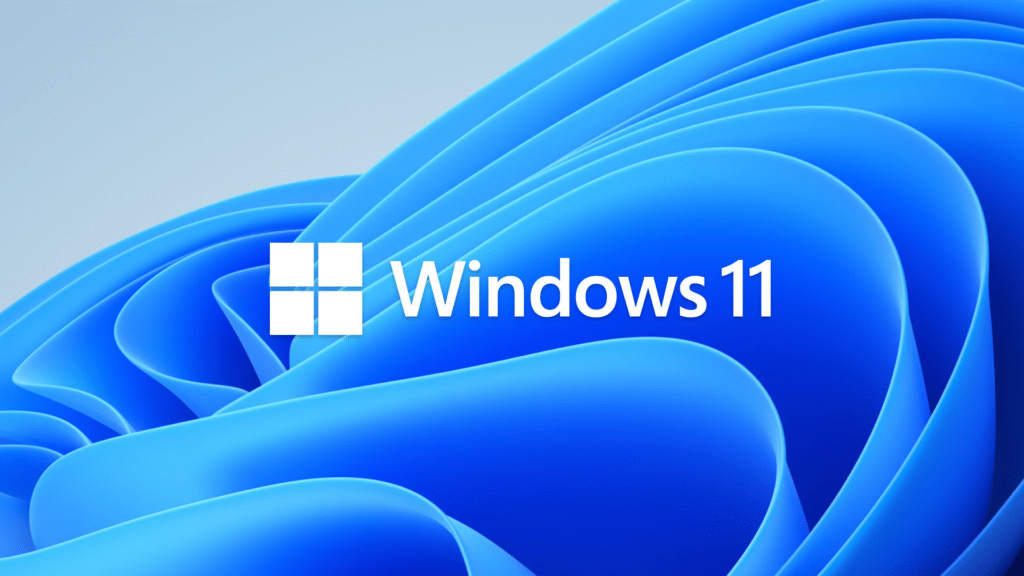
Installing a fresh copy of Windows on your computer can solve many system issues, improve performance, and give you a clean slate to start with. Whether you want to reset your PC, perform a clean install, or upgrade your current Windows, this guide covers all the major Windows installation methods step-by-step.
Why Install Fresh Windows?
Over time, your Windows system might become slow, buggy, or infected with malware. Reinstalling Windows can:
- Fix corrupted system files
- Remove unwanted software and viruses
- Improve performance
- Upgrade to the latest Windows version
Microsoft offers several ways to reinstall Windows, each suited for different needs and skill levels.
Types of Windows Installation Methods
1. Reset This PC (Factory Reset)
This method restores your PC to its factory settings by reinstalling Windows without needing external media.
- What it does: Removes apps and settings but can keep your personal files (or remove everything if you choose).
- When to use: When your PC is still bootable but you want to fix issues or start fresh quickly.
- How to do it: Go to Settings > System > Recovery > Reset this PC, and choose to keep or remove your files.
This is the easiest method but does not always guarantee a completely clean system1.
2. Fresh Start (Windows 10/11 Feature)
Fresh Start reinstalls the latest Windows version while removing most apps but keeps your personal data.
- What it does: Installs a clean, updated Windows version with minimal bloatware.
- When to use: If you want a fresh OS without losing personal files but want to remove preinstalled apps.
- How to do it: Use the Fresh Start option in Windows Security or Recovery settings.
This method is less drastic than a full clean install but more thorough than Reset1.
3. Clean Install (Using Bootable USB or DVD)
A clean install completely erases the system partition and installs Windows fresh, removing all files, apps, and settings.
- What it does: Formats the system drive and installs a new copy of Windows.
- When to use: When you want a completely fresh start or are installing Windows on a new or wiped hard drive.
- Requirements: A USB flash drive (at least 8GB), Windows ISO file, and basic BIOS knowledge.
- How to do it:
- Download the official Windows ISO file from Microsoft.
- Use the Windows Media Creation Tool to create a bootable USB drive.
- Insert the USB into your PC and boot from it by changing the boot order in BIOS/UEFI.
- Follow the Windows Setup prompts to select language, partition the disk, and install Windows.
- Format the system partition (usually C:) during setup to erase old data.
- Notes: This method requires backing up your data beforehand as it deletes everything on the system partition1235.
4. Custom Install (Preserving Old Windows Files)
A custom install is a type of clean install that replaces the current Windows but moves the old Windows files to a folder named Windows.old.
- What it does: Installs Windows on the same partition but keeps your old system files in Windows.old.
- When to use: If you want to reinstall Windows but keep your old files temporarily accessible.
- How to do it: During Windows Setup, select Custom install, choose the system partition without formatting it, and proceed.
You can later recover files from Windows.old but should delete it to free space once you confirm everything works49.
5. In-Place Upgrade Install
This method upgrades your current Windows version while keeping your files, apps, and settings intact.
- What it does: Installs a new Windows version over the old one without deleting data.
- When to use: When upgrading to a newer Windows version or fixing system issues without losing data.
- How to do it:
- For Windows 11 (23H2+): Go to Settings > System > Recovery > Reinstall now.
- For Windows 10 or older: Mount the Windows ISO, run setup.exe, and select Upgrade this PC now.
This is the least disruptive method but may carry over some issues from the old system8.
6. Clean Install Without USB/DVD (Using ISO and Partition)
If you don’t have a USB or DVD, you can perform a clean install using an ISO file extracted to a separate partition.
- What it does: Uses a dedicated partition on your hard drive to run Windows Setup.
- When to use: When USB/DVD media is unavailable.
- How to do it:
- Shrink your current partition and create a new partition (~10GB) named win_setup.
- Download and mount the Windows ISO, copy its contents to win_setup.
- Run the setup.exe from the win_setup folder.
- Choose Custom install, delete old partitions except win_setup, and install Windows on the new unallocated space.
This method is advanced and requires careful partition management6.
Step-by-Step Guide for a Clean Install Using USB (Most Common Method)
What You Need:
- A blank USB drive (8GB or larger)
- Windows ISO file or Media Creation Tool from Microsoft
- A working PC to create the bootable USB
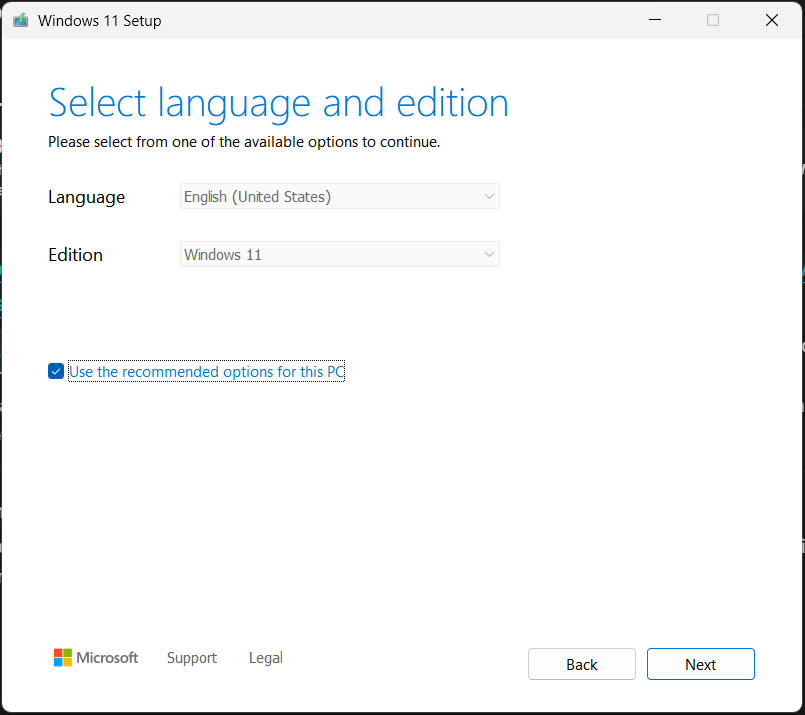
Step 1: Create Bootable Windows USB Drive
- Download the Media Creation Tool from Microsoft’s official site.
- Run the tool and select Create installation media.
- Choose language, edition, and architecture (64-bit or 32-bit).
- Select USB flash drive and pick your USB device.
- The tool will download Windows and create a bootable USB.
Step 2: Boot from USB and Start Installation
- Insert the USB into the target PC.
- Restart and enter BIOS/UEFI (usually by pressing F2, F10, Del, or Esc).
- Set the USB drive as the first boot device.
- Save and exit BIOS; the PC will boot from USB.
- Windows Setup will start.
Step 3: Install Windows
- Select language, time, and keyboard preferences.
- Click Install Now.
- Enter your product key or choose I don’t have a product key to enter later.
- Accept license terms.
- Choose Custom: Install Windows only (advanced).
- Select your system drive (usually Drive 0 Partition 1), format it to erase old data.
- Click Next to start installation.
Step 4: Complete Setup
- Windows will copy files, install features, and restart several times.
- Follow on-screen prompts to create user accounts and personalize settings.
- Install drivers and updates after setup completes.
Final Tips
- Always back up important files before any installation.
- Keep your Windows product key handy.
- Ensure your PC meets Windows system requirements.
- Disconnect unnecessary peripherals during installation.
- After installation, update Windows and install antivirus software.
By understanding these installation methods, you can choose the best approach to install a fresh copy of Windows on your computer, whether you want a quick reset or a completely clean slate.
